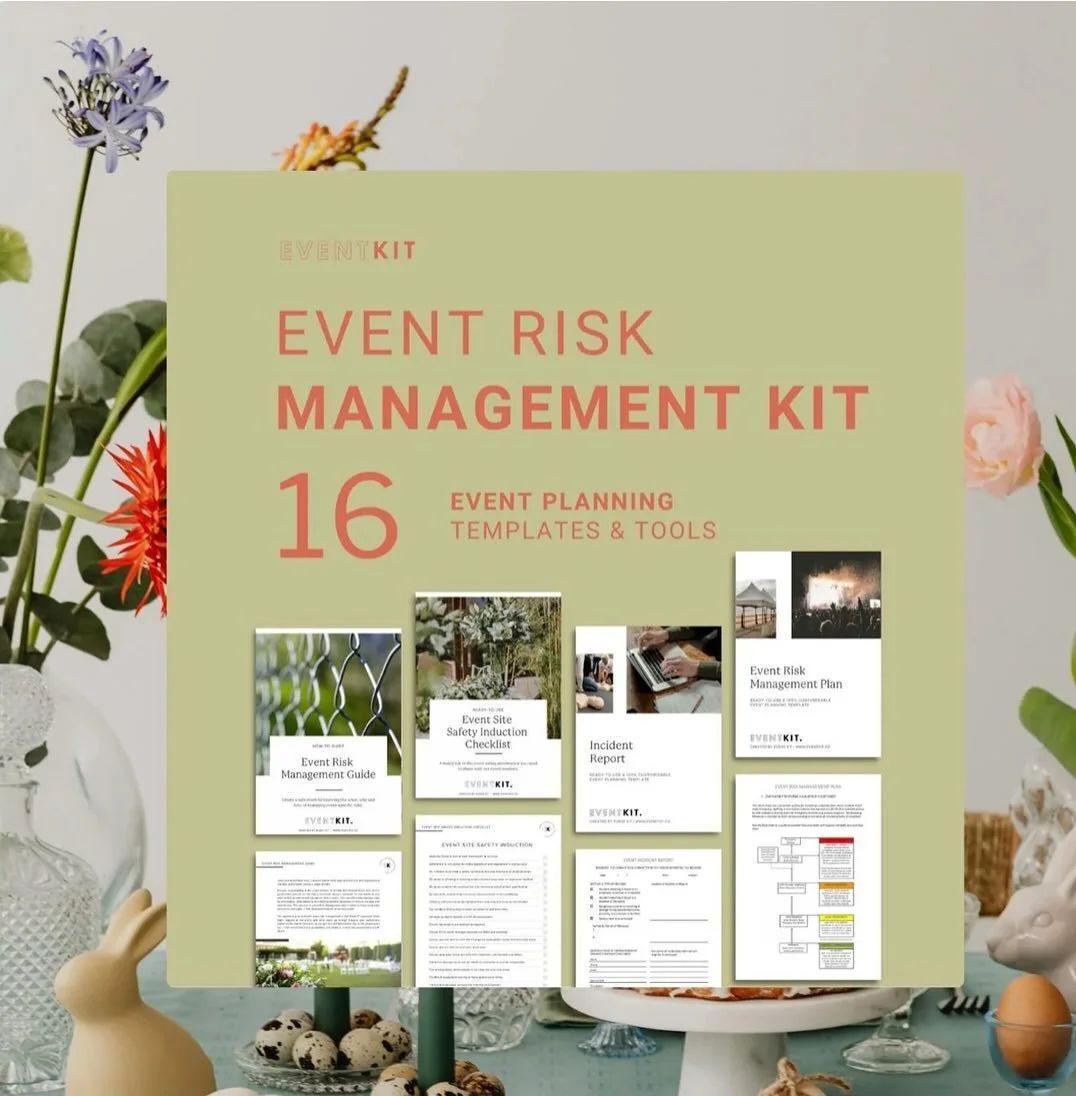TEMPLATE USER GUIDE
Template Manual: Your Starter Guide
All Event Kit templates are designed to be simple, practical and intuitive—no software learning curves required. Whether you’ve just purchased new Event Kit templates, or here having a little peek before you buy, this page is here to get you started. Let’s go!
Word Templates
Start Here
All Word templates include a short introduction page at the front of the document.
Start Here: We recommend reading this intro section before diving in. It explains how the tool fits into your planning. Once you’re ready, you can delete the page or keep it there as a reference for next time.
Done-For-You Checklists
Some Word templates are already filled in with helpful planning items. These act as examples, but if they suit your event, you can absolutely use them as-is. Just add your event name up top and start checking off tasks!
Blank Templates
Others are intentionally left blank so you can build your event content from scratch—but don’t worry, we include sample data to give you a head start. The structure is there to support you, not leave you staring at an empty page.
Event Plans, Manuals & Showbooks
These multi-page Word templates come with a lot of placeholder content and even example images. These are usually big templates for big event ideas. Where visual examples matter (like a display stand layouts or letterheads), we’ve popped in example graphics for you.
Excel Templates
Start Here
Each Excel template starts with two worksheets:
Start Here: A quick guide to using the tool
Sample: A filled-in example to show how the calculations and layout work
Automatic Calculations
We’ve kept automation to a minimum (so no risk of you breaking formulas) but where it’s helpful, we’ve included features like:
Auto-calculated timelines (like in our Gantt Chart template)
Visual progress bars
Automatic budget totals
Pro Tip: Where there are automatic calculations, we let you know in the Start Here section and in notes on the sample worksheet. As a general rule, don’t edit/change/add to the grey and coloured cells—those are usually where the magic happens.
Event Budgets in Excel
Our Excel event budget templates are favourites for good reason. They automatically total your figures, calculate percentages, and help you track spending with ease.
Just be mindful not to type over the auto-calculated cells.
Pro Tip: Where there are automatic calculations, we let you know in the Start Here section and in notes on the sample worksheet. As a general rule, don’t edit/change/add to the grey and coloured cells—those are usually where the magic happens.
PDF Templates & Tools
How to edit PDF tools
We have created done-for-you checklists in PDF format. You are welcome to edit and customise them to suit your event and brand.
Option 1: Edit in Acrobat Pro
Option 2: Convert to Word using Acrobat's "Export PDF" feature
Open your file in Acrobat Reader or Pro.
When your file opens, select "Export PDF" > "Microsoft Word". Click Export.
Edit your content as needed, then select File > Save As … Select PDF in the File Format dropdown menu, then click Save.
Option 3: Edit with free online tool
Upload the document from your computer, and use an online tool's editing features to replace and edit information.
Powerpoint Templates
Presentations, Proposals, Pitches, Decks
Whatever you call them… PowerPoint templates are made to inspire. Think polished layouts, bold images, and win-the-pitch vibes.
You can edit them in PowerPoint, Keynote, Google Slides, or even in PDF format if you prefer. However you like to work, we’ve got you covered for event pitches, presentations and proposals.
Google & Apple Compatibility
Google Docs, Sheets and Slides
All Event Kit templates are fully compatible with Google Docs, Sheets and Slides. Just upload the files to your Google Drive, open with the corresponding app, and you can edit, comment and collaborate in real-time—no conversions required.
Apple’s Pages, Numbers and Keynote
All Event Kit templates also work with Apple’s Pages, Numbers and Keynote—just open the files on your Mac or iPad to start editing right away. Note: minor formatting tweaks might be needed.
Using AI/ChatGPT with your Templates
Using AI + ChatGPT
AI can make working with your Event Kit templates even faster and easier. Whether you use our own ChatGPT Event Planning Assistant by Event Kit or other programs like Microsoft Copilot, here’s how to get the most out of them.
Option 1 – Event Planning Assistant by Event Kit
Built with AI + ChatGPT, this tool is designed to work hand-in-hand with your templates.
Open the Assistant – Click Chat Now on our site to start a session.
Ask Event Questions – For example:
“Help me write a risk register using the Event Kit template.”
“What should I include in a gala dinner run sheet?”
Apply to Your Template – Copy the AI’s responses into your Word, Excel, or PowerPoint file. Or upload your template file to ChatGPT and ask it to fill it in with your event plan details.
Option 2 – Microsoft Copilot (and other AI tools)
If you’re already using Microsoft 365, Copilot is built into Word, Excel, and PowerPoint.
Open Your Template – Start with the file you want to edit.
Use AI in Context – For example:
In Word: “Polish this event proposal to sound more professional.”
In Excel: “Suggest line items for a trade show budget.”
In PowerPoint: “Generate talking points for this presentation.”
Review & Edit – AI gives you a head start, but you can always refine the results to suit your event.
💡 Pro tip: The more specific you are about your event type, the better the AI’s answers will be.
FOLLOW US ➔ @eventkit
Let’s get social.
We LOVE seeing what you create with your Event Kit templates! When you’re ready to show off your event, tag us: #eventkit @eventkit
We might even share your work with our community. Let’s celebrate your wins!